| Importing Clients' Information |
|
Before importing your clients into Client Track, you must export your clients' information
first from one of the software packages listed on the left side of the menu. |
|
| Follow the instructions below on how to export your clients' information into a text/CSV file. |
|
|
|
| Exporting Clients From Maximizer |
|
| STEP 1 |
|
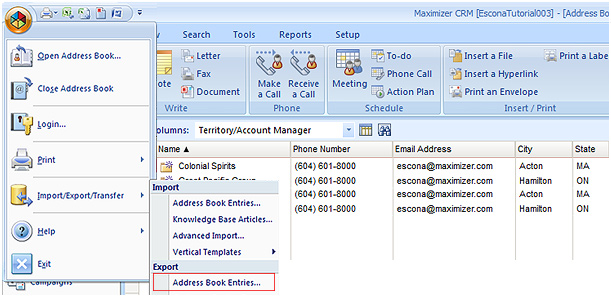 |
|
| From the main menu in Maximizer, go to Icon > Import/Export... > Export > . |
|
| STEP 2 |
|
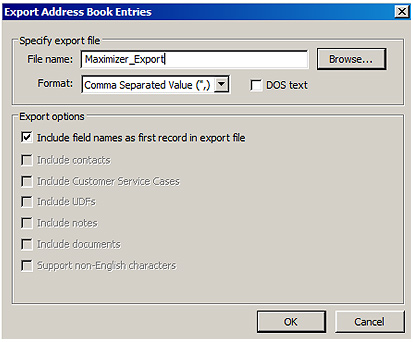 |
|
| 1) Name export file and click to save the file to. |
|
| 2) Select as format and click . |
|
| 3) Select and click . |
|
| STEP 3 |
|
| In the 'Select Fields to Export' window, click Add on field names you want to include and click . |
|
| Note: The order of the export fields do not matter because the field can be mapped in Client Track. |
|
| STEP 4 |
|
| After export has been finished, click the link below to import file into Client Track. |
|
| > To import text/CSV file into Client Track, click here. |
|