| Importing text/CSV File |
|
After you have finished exporting your clients' information and setting up Client Track on
your computer, follow the instructions below to import your text/CSV file into Client Track. |
|
|
|
| How to Import Your Clients Into Client Track |
|
| STEP 1 |
|
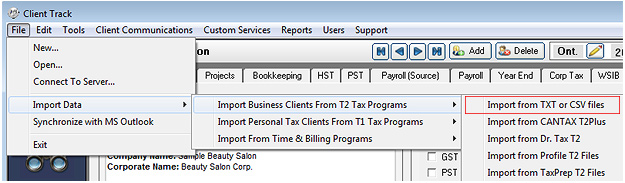 |
|
| 1) Open up Client Track |
|
| 2) From menu, go to 'File' > Import Data > Import... > |
|
| STEP 2 |
|
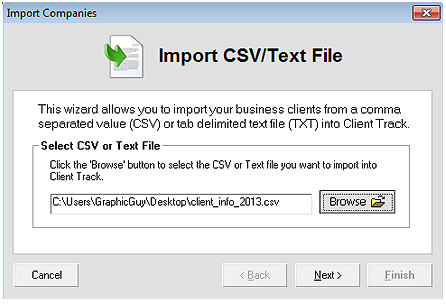 |
|
| Click and locate the export file (.txt/csv) and then click . |
|
| STEP 3 |
|
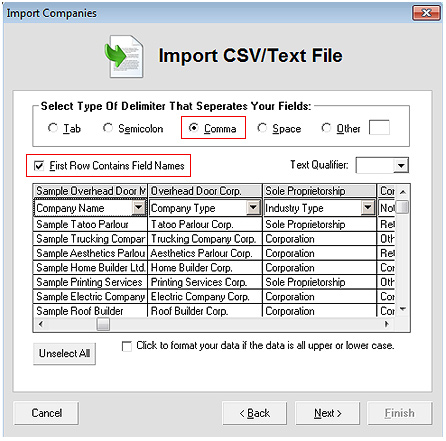 |
|
| 1) Select as type of delimiter |
|
| 2) Select title for each column field from drop-down list and then click . |
|
Note: If 'Yes, export field names' was checked off in Act! Export Wizard,
then check off
in Import CSV Wizard. |
|
| STEP 4 |
|
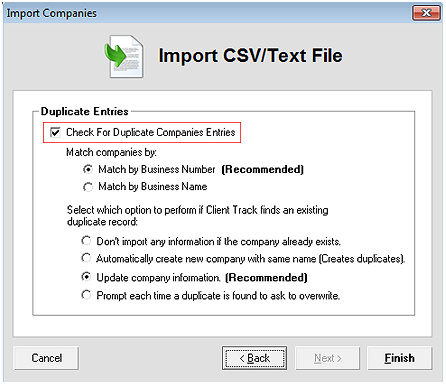 |
|
| 1) Check off . |
|
| 2) Select and which option to check for existing duplicates. |
|
| 3) Click to complete importing text/CSV file. |
|