| Data Execution Prevention (DEP) |
|
If you experience Client Track shutting down consistently, it may be due to your
DEP settings depending on what Windows-based operating system you are running on. |
|
| DEP monitors programs to make sure they use system memory safely. If a program tries running code from memory in an incorrect way, DEP closes the program. For more information and another method on how to change your DEP settings, click here. |
|
|
|
| How to Change Your DEP Settings in Windows 10 |
|
| STEP 1 |
|
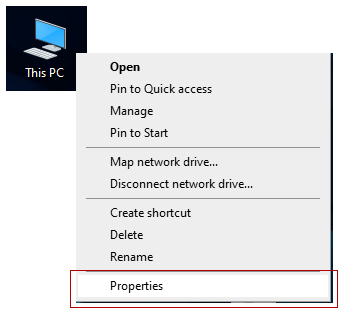 |
|
| Right-click on the 'This PC" icon on your desktop and select |
|
NOTE: If you do not have 'This PC' icon on your desktop, type 'Control Panel' in Windows
search bar. Click on the and then click on (see below). |
|
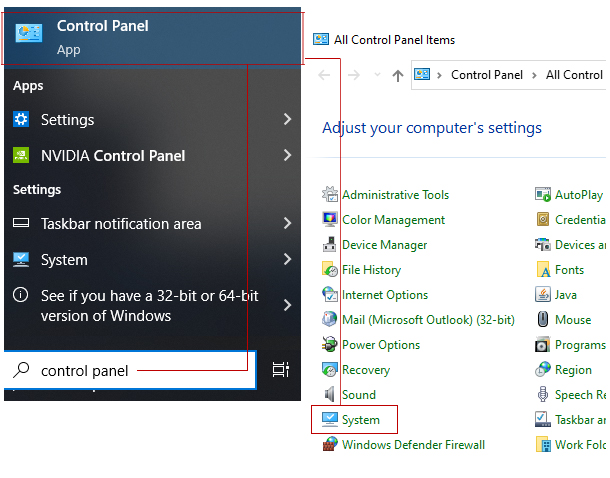 |
|
| STEP 2 |
|
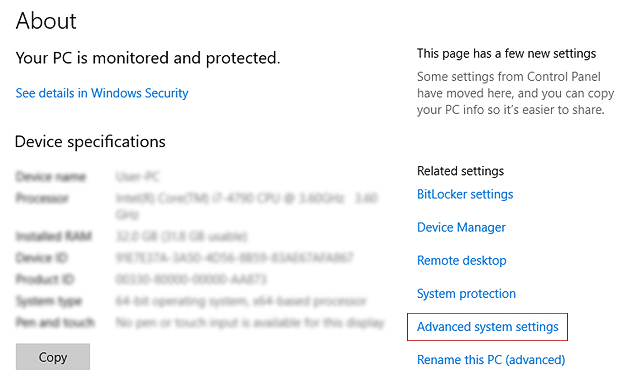 |
|
| Click the on the right sidebar. |
|
| STEP 3 |
|
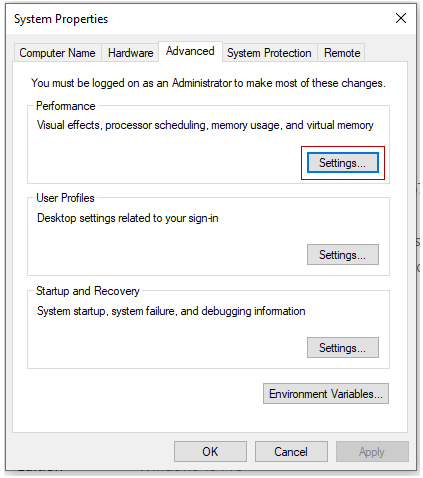 |
|
| On the 'Advanced' tab, click the button under 'Performance'. |
|
| STEP 4 |
|
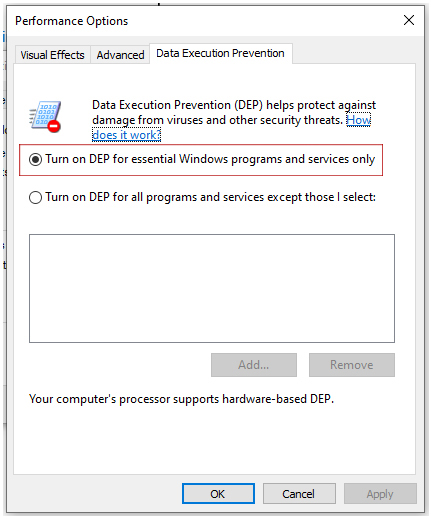 |
|
| 1) Click the tab. |
|
| 2) Select |
|
| 3) Click button and then click . |
|