| Client Track Setup |
|
After you have finished installing Client Track on your computer, follow the instructions
below to get Client Track set up for you and your office. |
|
|
|
| 30-Day Free Trial I Register (Purchase) |
|
|
|
| 30-Day Free Trial |
|
| STEP 1 |
|
After download is complete, double-click on the Client Track setup icon (.exe) on your desktop to
begin the instatllation. Click Run, accept the licence agreement and click Install in the last step. |
|
| STEP 2 |
|
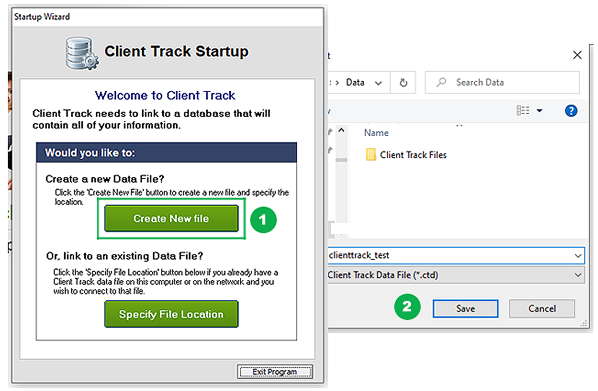 |
|
| in the Client Track Startup pop-up, click Create New File (1), name it and save it (2). |
|
| STEP 3 |
|
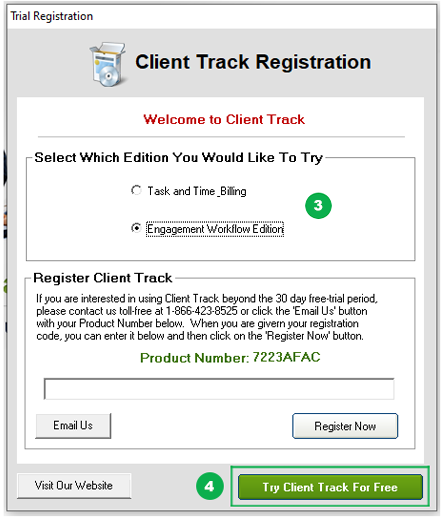 |
|
Select either Time & Billing or Workflow Edition (3) to try during the 30-day free trial period and
click Try Client Track For Free (4). |
|
| Note:The free-trial is a full working version with all of the features of Client Track 6.. |
|
| STEP 4 |
|
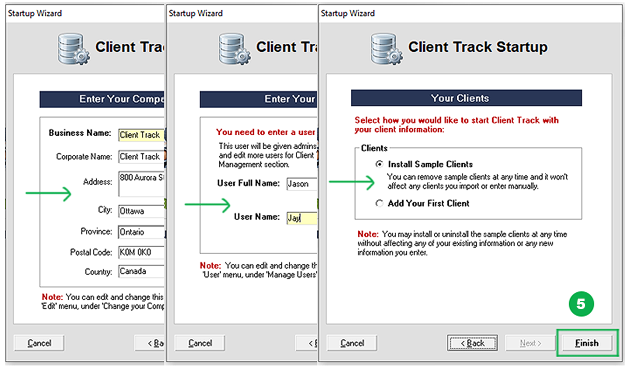 |
|
| Fill out your information in the Startup Wizard - keep clicking Next and in the 'Your Clients' window, select Install Sample Clients and click Finish (5) to complete the Startup Wizard. |
|
| STEP 5 |
|
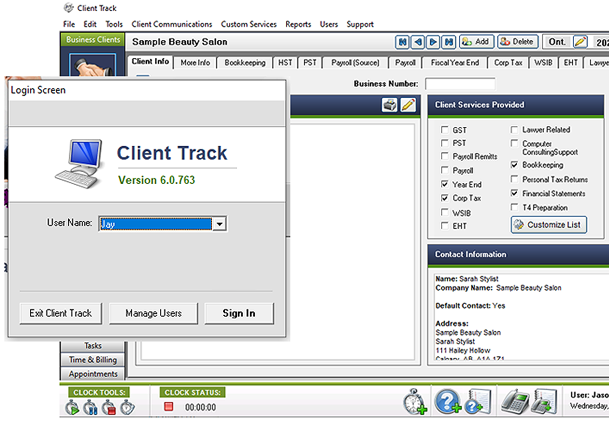 |
|
| Select your user name from drop-down and click Sign In. |
|
| Register (After Purchase) |
|
| STEP 1 |
|
| Double-click on the Client Track setup icon (.exe) on your desktop. |
|
| STEP 2 |
|
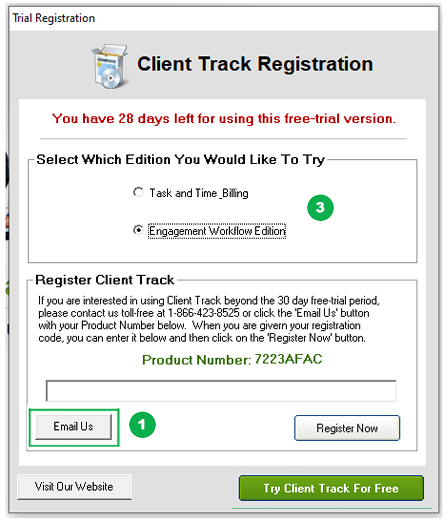 |
|
in the Client Track Registration window, click Email Us (1) which includes your 8-digit number/letter
Product Number to receive your Registration Code to register Client Track. |
|
| STEP 3 |
|
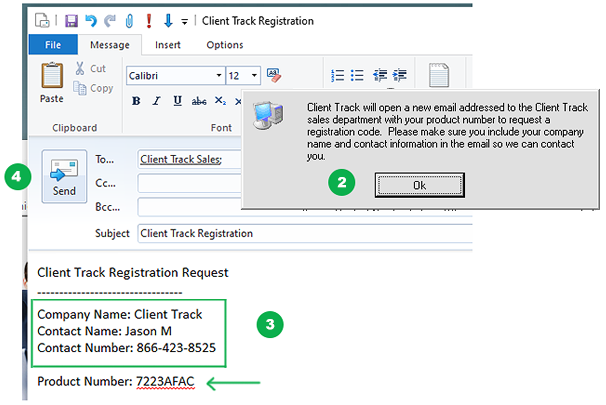 |
|
Click Ok (2) in the popup. In the email, fill out your information (3) under your Product Number
and click Send (4). You'll receive an email from us with your Registration Code. |
|
| STEP 4 |
|
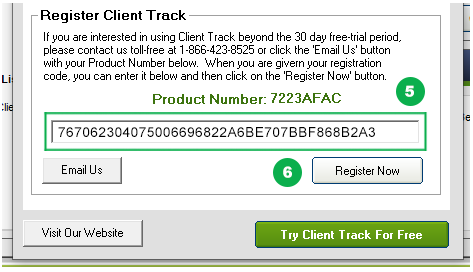 |
|
| After you receive your Registration Code by email, enter code (5) and click Register Now (6). |
|
Note: You can also enter your Registration Code by going to Support > Register Client Track
in the top menu of Client Track. |
|
| STEP 5 (Optional) |
|
If you want to import your own clients after you purchase Client Track, you must export your clients'
information from a software package that you use (i.e. Act!, Maximizer, etc) into a text/CSV file first. |
|
| > To export clients from a software package, click here. |
|
| > To import text/CSV file into Client Track, click here. |
|