|
|
|
|
Step 1 |
|
|
|
|
|
If an invoice for client hasn't been created, follow Steps 2-6
here. |
|
|
|
|
|
Note: If an invoice has already been created,
go to Step 2 below. |
|
|
|
|
|
Step 2 |
|
|
|
|
|
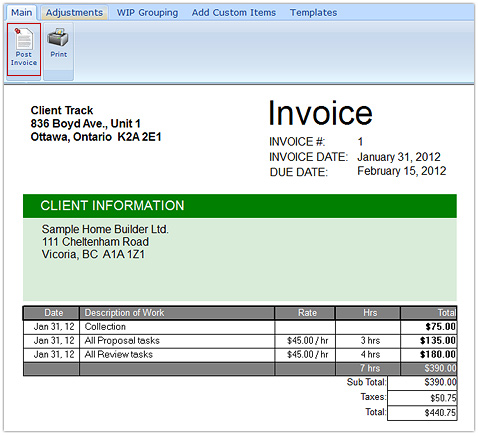 |
|
|
|
|
|
Click the Main tab and then click Post Invoice from the invoice menu. |
|
|
|
|
|
Step 3 |
|
|
|
|
|
 |
|
|
|
|
|
 |
|
From menu, go to
Time & Billing >
View AR |
|
|
|
|
|
|
|
Step 4 |
|
|
|
|
|
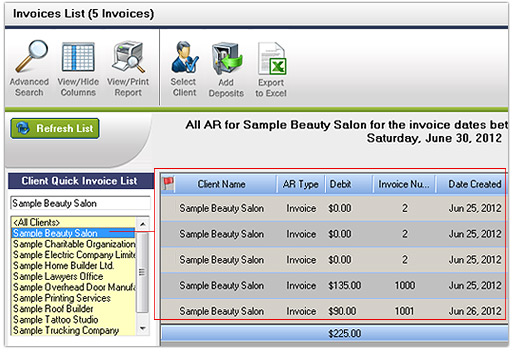 |
|
|
|
|
|
1) Click Refresh Clients List.
2) Select a client from Quick Invoice List and click Search to view invoice as
shown above. |
|
|
|
|
|
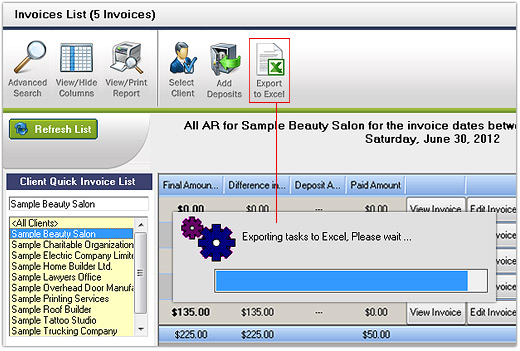 |
|
|
|
|
|
3) Click Export to Excel to export invoices that have been posted in one file. |
|
|
|
|
|
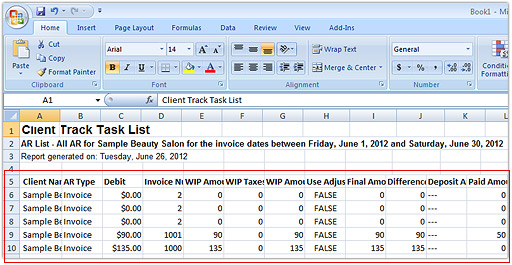 |
|
|
|
|
|
4) All the visible categories appears in the Excel file including all of the client's invoice
information as shown above. Click Save to save file. |
|
